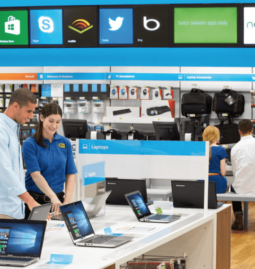These days, having a good cell signal is essential, especially when you really need to call and be reached anytime, anywhere. Here are 8 practical tips to improve reception on your cordless phone and continue to make and receive calls when needed.
Whether you are a journalist or an advertising representative constantly on the move, it is important to be able to count on a reliable and fast way to reach the station.
However, it sometimes happens that the signal of our wireless device is not always up to our expectations.
By following these 8 tips, you might be able to enjoy a better signal, or at the very least, continue to make and receive calls.
Table of Contents
1) Use a signal amplifier ( booster )
There are small devices that pick up weak cellular signals, amplify them, and then redistribute them to a surrounding area.
Some models can be attached to the home or cottage to improve receptivity in remote areas, but others can also be installed in a vehicle.
The Mobile X6 and Mobile Z6 models from Smoothtalker are perfect examples. They can all be powered by a plug-in socket in the car’s cigarette lighter, are made in Canada and are approved by Industry Canada.
They can be found in all the good stores that sell electronics like The Source, Best Buy and even on Amazon online.
Make sure you buy a model that can pick up and redistribute the cell frequencies you need. On the other hand, these devices will not give you a signal if you don’t have one in the area. They only pick up the weak signals and amplify them to improve reception on your phone.
2) Change the type of network
Is your device set to preferably use 3G and / or 4G networks?
Go to the phone’s network settings, then switch to a 2G network.
The idea seems crazy, except that 2G technology is still very widespread. Unlike next-generation 3G and 4G networks, 2G travels better and is less likely to experience interference.
You don’t lose anything by trying it. If your phone picks up next-gen signals poorly, you might be more successful in forcing it to use the 2G network.
As a bonus, your phone will also consume less power, which should leave you more for your conversations. Not bad is not it ?

3) Find the location of nearby antennas
An app like WiLysis’s Network Cell Info (on Android) monitors the strength of your cellular reception and shows you the antennas for better coverage.
Also in the ‘lite’ version (free), the latter does not however benefit from all the features of the paid version.
If you have an iPhone, OpenSignal for iOS (also on Android ) does a very similar job.
4) get closer to windows
Are you doing an advertising report in a business? Instead of installing your ‘remote’ kit in the back of the store, approach the windows instead.
Ridiculous, some might say? Be aware that cellular waves, such as those from TV channels and terrestrial radios, among others, are likely to be blocked by building walls and other obstacles such as concrete and steel.
In the basement of a business, it’s a safe bet that cell reception will be much worse than on the ground floor near the glass door of the entrance.
5) try to hold your device differently
Here again, I might perhaps surprise a few. However, the way you hold your cell phone could affect cell reception in some cases.
Who forgot the antenna problems of the iPhone 4 at the time?
This is a problem that is less and less common, but it can still affect some older phone models.
If your device has difficulty picking up waves in such a way, try to hold it another way. Just in case.
6) Restart the phone or put it in Airplane mode
By restarting the phone or putting it in Airplane mode for about 30 seconds, you force the device to reestablish cellular connection after it is turned back on or Airplane mode is turned off.
At this point, the device should try to get the best cell signal.
If there is more than one antenna in your area, you could force the phone to pick up a weaker signal so that it reconnects to a stronger signal.
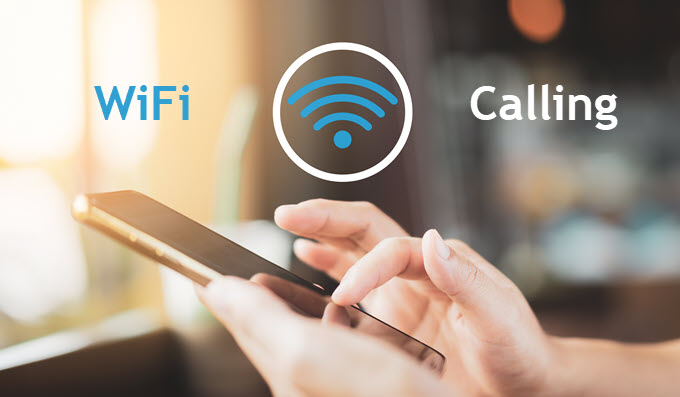
7) go for wifi calls
If your device is compatible and your mobile phone provider offers this service, see if your phone is configured to make and receive calls over a wifi network.
Basically, if cell reception is ineffective and your settings have been set correctly, your phone might automatically switch to wifi calling mode so that you can continue to make and receive calls.
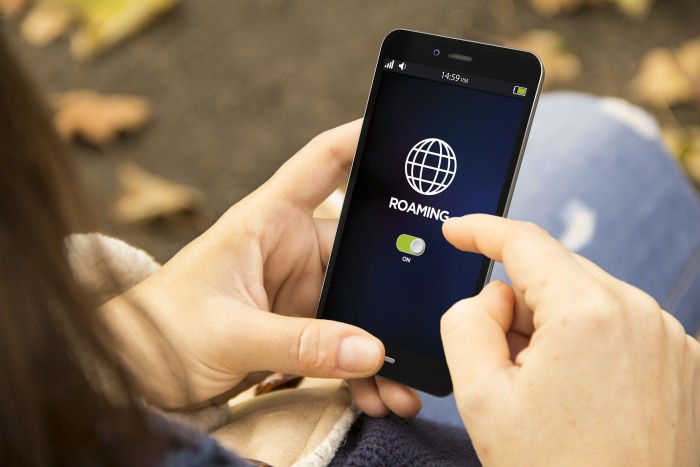
8) Activate the roaming mode of the device
Does your wireless service provider allow you to use a partner network without overload? Enjoy it.
In the network settings of the camera, be sure to activate the roaming ( Roaming , in English) to use the frequencies of a partner network on the go.
Often, roaming mode is disabled by default to avoid overloads